fugue
Kubenetes Base Cloud Platform Abstraction
Google Cloud Environment Setup
Point your web browser to the Google Cloud Platform Console, look near the top left corner of the page for the project selector, the project name shown in this screen shot is sym-dev-arch.
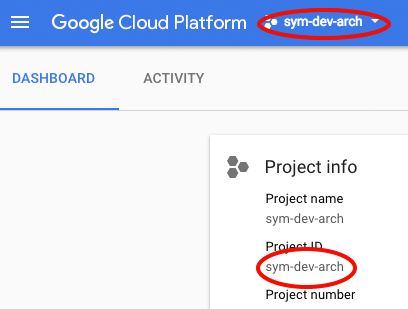
If the correct project is not listed then talk to your project lead to have yourself added to the project.
If the name of the project is globally unique (as it is in the screen shot) then the project ID will be the same as the project name, if not then the project ID will have additional digits added to the name to make it unique. The Project ID is shown in the dashboard section of the GCP Console as shown in the screen shot above. Make a note of the Project ID.
Install GCloud
If you do not already have it installed, download the gcloud SDK from https://cloud.google.com/sdk/downloads
Install kubectl
Next install kubectl (it is safe to execute this command if it is already installed) and set values for various configuration parameters:
$ gcloud components install kubectl
Your current Cloud SDK version is: 187.0.0
Installing components from version: 187.0.0
┌──────────────────────────────────────────────────────────────────┐
│ These components will be installed. │
├─────────────────────┬─────────────────────┬──────────────────────┤
│ Name │ Version │ Size │
├─────────────────────┼─────────────────────┼──────────────────────┤
│ kubectl │ │ │
│ kubectl │ 1.8.6 │ 12.2 MiB │
└─────────────────────┴─────────────────────┴──────────────────────┘
For the latest full release notes, please visit:
https://cloud.google.com/sdk/release_notes
Do you want to continue (Y/n)? y
╔════════════════════════════════════════════════════════════╗
╠═ Creating update staging area ═╣
╠════════════════════════════════════════════════════════════╣
╠═ Installing: kubectl ═╣
╠════════════════════════════════════════════════════════════╣
╠═ Installing: kubectl ═╣
╠════════════════════════════════════════════════════════════╣
╠═ Creating backup and activating new installation ═╣
╚════════════════════════════════════════════════════════════╝
Performing post processing steps...done.
Update done!
$ gcloud config set project sym-dev-arch
Updated property [core/project].
$ gcloud config set compute/region us-central1
Updated property [compute/region].
$ gcloud config set compute/zone us-central1-b
Updated property [compute/zone].
$ gcloud config list
[compute]
region = us-central1
zone = us-central1-b
[core]
account = your.name@your.domain
disable_usage_reporting = True
project = sym-dev-arch
Your active configuration is: [default]
$
Now log in to your account
$ gcloud auth login
Your browser has been opened to visit:
https://accounts.google.com/o/oauth2/auth?redirect_uri=http%3A%2F%2Flocalhost%3A8085%2F&prompt=select_account&response_type=code&client_id=32555940559.apps.googleusercontent.com&scope=https%3A%2F%2Fwww.googleapis.com%2Fauth%2Fuserinfo.email+https%3A%2F%2Fwww.googleapis.com%2Fauth%2Fcloud-platform+https%3A%2F%2Fwww.googleapis.com%2Fauth%2Fappengine.admin+https%3A%2F%2Fwww.googleapis.com%2Fauth%2Fcompute+https%3A%2F%2Fwww.googleapis.com%2Fauth%2Faccounts.reauth&access_type=offline
You will then be prompted to log in via your web browser, after which you should see something like this in the terminal window:
WARNING: `gcloud auth login` no longer writes application default credentials.
If you need to use ADC, see:
gcloud auth application-default --help
You are now logged in as [yourname@yourdomain].
Your current project is [sym-dev-arch]. You can change this setting by running:
$ gcloud config set project PROJECT_ID
$
Setup A Google Cloud Kubernetes Cluster
This would normally be done once, by the tech lead, for any given service.
Choose a name for the cluster, the examples use the name your-cluster-name, replace this with a name of your choice and then create a cluster with the following commands:
$ gcloud container clusters create your-cluster-name
Creating cluster your-cluster-name.../
$
This process may take several minutes. Once it completes, verify that you have connectivity to the cluster as follows:
$ gcloud container clusters list
NAME LOCATION MASTER_VERSION MASTER_IP MACHINE_TYPE NODE_VERSION NUM_NODES STATUS
your-cluster-name us-central1-b 1.7.11-gke.1 130.211.131.169 n1-standard-1 1.7.11-gke.1 3 RUNNING
$ gcloud container clusters get-credentials your-cluster-name
Fetching cluster endpoint and auth data.
kubeconfig entry generated for your-cluster-name.
$ kubectl get services
NAME TYPE CLUSTER-IP EXTERNAL-IP PORT(S) AGE
kubernetes ClusterIP 10.31.240.1 <none> 443/TCP 14h
$
Also check that you can see the cluster in the Google Cloud Console, select Kubernetes Engine in the left nav:
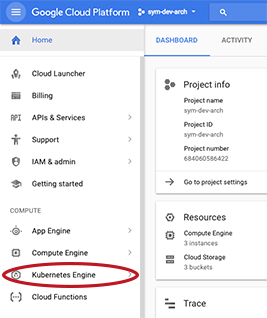
and then you should see the cluster, like this:
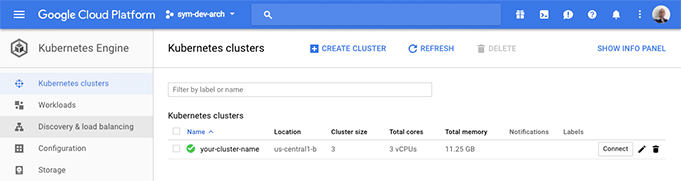
Next Steps
The next step is to Set up the Fugue CLI